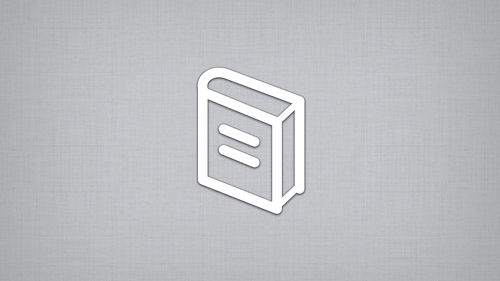Introduction to Setting Up Google Workspace
<DESCRIPTION>
Well done for deciding to use Google Workspace as your chosen platform for cloud storage and productivity apps (and optionally, your email client too).
In my opinion, Google Workspace is far easier to use than Microsoft and cheaper when you consider it includes all your office apps and a whole lot more.
We’ll cover the essential apps and features included with Google Workspace in later modules.
For now, were going to get you set up and started as quickly as possible
We do our best to keep these tutorials up-to-date but apps are constantly changing so what you see on your screen may differ slightly from that shown in the videos. If you have any issues following along, just reach out and we’ll get the videos updated for you.
Before starting with your set up you need to choose whether you are using an existing domain or if you are going to purchase a new domain as part of the setup process.
If you already have a business email address or website, then you have a domain.
A domain name is the part of the email address after the "@" sign or your website address after the "www."
For example, our domain name is "systemsforoutsourcing.com"
You’ll also need to decide which version of Google Workspace to buy.
You have three options:
- Business Starter
- Business Standard
- Business Plus
As of November 2020, I recommend Business Standard. This gives you access to Shared Drives which is essential for protecting your files and folders. Business Plus adds Vault for backup, but there are much cheaper options which I cover in another module.
Here's where you'll find the Google Workspace Pricing Page
<LEARNING POINTS>
- Choose to Use and Set Up Your Existing Domain or Create a New Domain